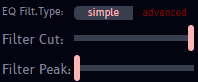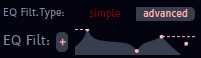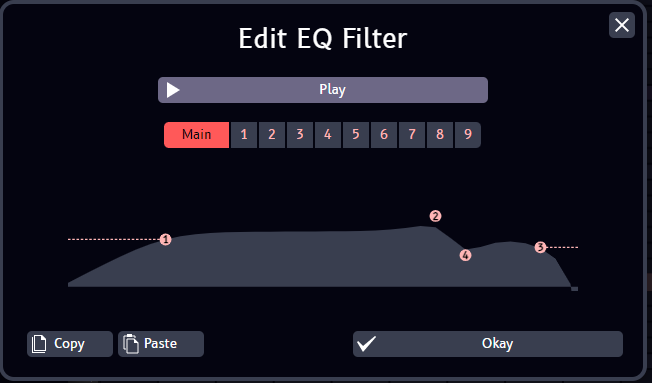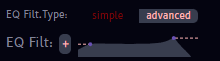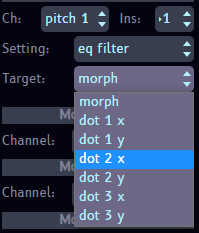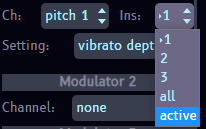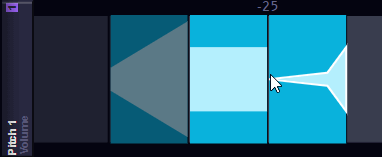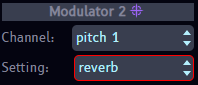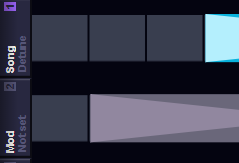As you are likely aware, BeepBox 4.0 changed the filter editor into a graph interface that adds a lot more options. That filter editor has been ported to JummBox, but the old filter editor is also available. This is the UI many are familiar with, that controls a single low-pass filter via two sliders. Older JummBox and BeepBox songs will port to this interface by default. You can change between the old (simple) and new (advanced) styles by clicking the buttons above the settings.
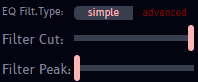
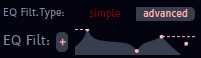
Also, if you change your filter from 'simple' to 'advanced', whatever settings you had will automatically convert to the graph interface. This makes the simple editor a good way to start building a filter that you can add onto in the advanced editor.
Click the "+" button next to an EQ filter or Note filter graph to open up this prompt.
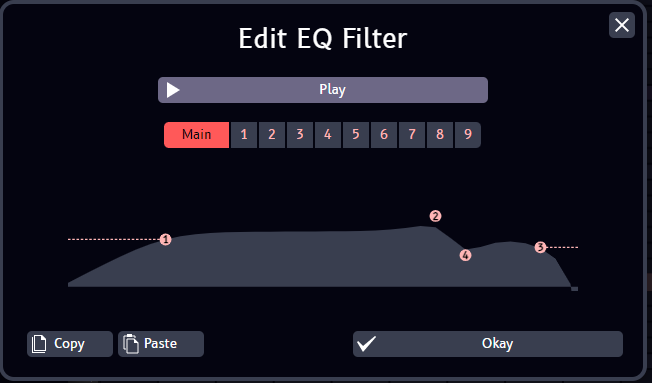
Here you can edit the current filter, and play the song while you make changes. Undo/redo is possible with Z/Y. If you like your changes, click Okay to save them. Otherwise you can click the 'X' and your changes will be reverted. You can also copy and paste filters in this prompt.
Okay, that's all the simple stuff. What about that bar in the middle? Well, each of those numbered buttons is a unique subfilter for the filter in question. Click a subfilter button and you can edit it. By default it will start as a copy of the main filter.
The main filter is the only one used by default, but if you set up a modulator for your filter, you can morph between your main filter and subfilters! Below is an example of the setup. Make the modulator point to your filter and set the target to morph, then make a note. The value of the endpoints matches up with which subfilter you want to go to. The image below will morph between the main filter (index 0), and the first subfilter (index 1).

If you set it up right, you should be able to see your filter changing dynamically in the instrument settings when you play your song.
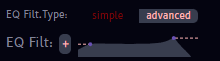
Note that the filter will morph smoothly only if the number and type of filter dots match between the two filters. So, if your filter has a low-pass, peak, and high-pass dot, your subfilter will need to have those same kind of dots, but their positions can of course be different. If the dots do not match, the filters will simply jump between each other, which can be useful too! Also, dot number matters. Dot 1 will always try to morph over to Dot 1, and so on. To re-number a dot easily, hover over it with the mouse, press 1-9, and the dot will swap to the new number.
To be fully clear, morph works off of endpoints in the mod editor. So if you drag a mod note from 2 to 7 (morphing subfilter 2 to subfilter 7), you will not hear it passing through 3, 4, 5, 6 on the way unless you specifically add new control points between. Use the gray text above the mod editor to tell where your endpoints are and what each target is.
I'll just list off the new mods, with comments if there is something noteworthy about them. Note that you will only see mods for the current effects used on your instrument. So if you want to modulate e.g. reverb, add the reverb effect to the target instrument first.
- Pitch Shift
- Distortion
- Bit Crush
- Freq Crush
- Chorus
- String Sustain
- Filt Cut/Peak - Not new, but note that these options are still available if you use simple filter types, and will work for EQ or Note filters.
- Echo - Note that I am currently disabling Echo Delay because of some weirdness in the sound it produces. Once that is resolved it will also be available.
- Dot X/Y - On top of the filter morph mods outlined in the section above, you can also add modulation to any specific filter dot, one by one. You can control either X or Y of one dot with one modulator. Use the target dropdown to pick. This is of course more tedious, but may be useful for fine tuning.
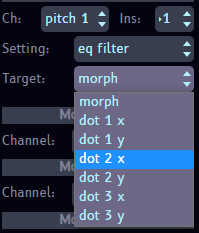
One awesome feature ported over from BeepBox is the ability to have simultaneous instruments. One instant headache with that and modulators is getting all the instruments to do something simple, like pan or change volume. To help with this, there are now "All" and "Active" instrument targets for mods.
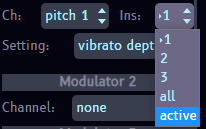
With the All setting, every instrument in the channel will be modulated, regardless of if it is currently being used. Only instruments that actually have the applicable effects will change. For example, if only two of the instruments are pulse width and your setting is pulse width, the rest won't be impacted. The same is true if your setting is vibrato and only a few instruments have vibrato effects enabled.
The Active setting works very similarly to All, but only targets instruments being used in the current pattern. This can still target multiple instruments if "Simultaneous instruments per channel" is ticked in the song settings.